… [Trackback]
[…] Find More on that Topic: blog.neterra.cloud/en/what-is-jenkins-and-how-to-install-it-on-your-server/ […]
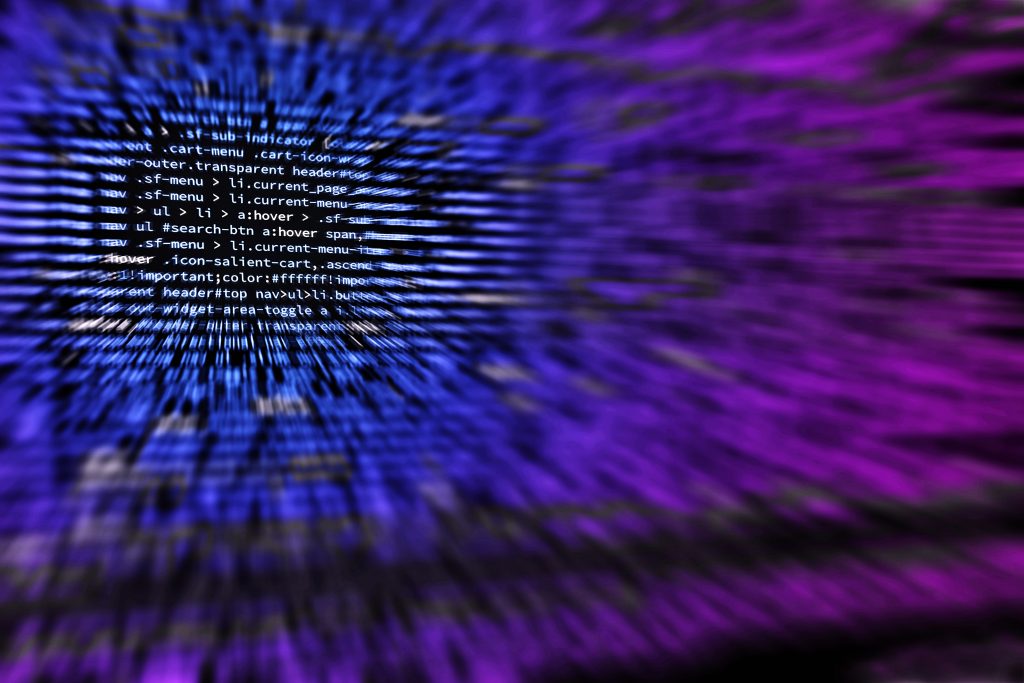
One of the great challenges in any software project is the number of repetitive tasks you have to complete. It would be nice if you could automate at least some of those tasks, right? Well, you may just be able to do so thanks to Jenkins.
What is Jenkins you ask? It’s a free and open-source automation server. It allows you to build, test and deploy software while automating some of the tasks in that process. The platform also supports a plethora of plugins which allows you to add a lot of tools to integration and more.
Jenkins allows you to have continuous integration and continuous delivery. All of this may sound complex, but Jenkins allows for easy configuration via a web-interface. It can even help you with –on-the-fly error checks and more. Jenkins is a community-driven project, so it evolves constantly and there are a lot of localized versions and options.
Jenkins is self-contained and Java-based. You can install it on Windows, macOS, several Unix platforms. The most popular and easiest way to install Jenkins is on a single machine.
You have to make sure the server covers a few requirements. The server should have 256MB of RAM at the bare minimum. It should have 1GB free drive space (10GB for running it as a Docker container).
It’s highly recommended that you use a server with 1GB RAM or more and 50GB or more free space. This way you can use everything Jenkins can offer.
There are a few software requirements, too:
Have Java installed and a web browser of your choice. For a Windows installation, it should be a 64-bit version and it’s better if it’s as recent as possible.
Installing Jenkins on Docker is simple. Just get the jenkinsci/blueocean image from the site. It comes with Blue Ocean plugins. Each image comes along with each new release of Blue Ocean.
The process is the same. Open the terminal and make a bridge network with this command:
docker network create jenkins
docker network create jenkinsThen run these:
docker volume create jenkins-docker-certsdocker volume create jenkins-dataWith them you will share the Docker client TLS certificates.
Next, download and run the docker:dind then use this command:
docker container run \ --name jenkins-docker \ --rm \ --detach \ --privileged \ --network jenkins \ --network-alias docker \ --env DOCKER_TLS_CERTDIR=/certs \ --volume jenkins-docker-certs:/certs/client \ --volume jenkins-data:/var/jenkins_home \ --publish 2376:2376 \ docker:dindLots of these are optional and you can get more information about them in the official installation docs.
Next, Download the jenkinsci/blueocean image and run it as a container in Docker using the following docker container run command:
docker container run \ --name jenkins-blueocean \ --rm \ --detach \ --network jenkins \ --env DOCKER_HOST=tcp://docker:2376 \ --env DOCKER_CERT_PATH=/certs/client \ --env DOCKER_TLS_VERIFY=1 \ --publish 8080:8080 \ --publish 50000:50000 \ --volume jenkins-data:/var/jenkins_home \ --volume jenkins-docker-certs:/certs/client:ro \ jenkinsci/blueoceanAgain, a lot of this is optional.
Jenkins doesn’t come with a separate Windows image. But if you install Docker for Windows, and configure it to run Linux containers, you can then install Jenkins, too. The first steps are the same and you have to run these commands one after the other:
docker network create jenkinsdocker volume create jenkins-docker-certsdocker volume create jenkins-dataThen you have to run these two:
docker container run --name jenkins-docker --rm --detach ^ --privileged --network jenkins --network-alias docker ^ --env DOCKER_TLS_CERTDIR=/certs ^ --volume jenkins-docker-certs:/certs/client ^ --volume jenkins-data:/var/jenkins_home ^ docker:dindThen:
docker container run --name jenkins-blueocean --rm --detach ^ --network jenkins --env DOCKER_HOST=tcp://docker:2376 ^ --env DOCKER_CERT_PATH=/certs/client --env DOCKER_TLS_VERIFY=1 ^ --volume jenkins-data:/var/jenkins_home ^ --volume jenkins-docker-certs:/certs/client:ro ^ --publish 8080:8080 --publish 50000:50000 jenkinsci/blueoceanAnd you are done with the installation.
… [Trackback]
[…] Find More on that Topic: blog.neterra.cloud/en/what-is-jenkins-and-how-to-install-it-on-your-server/ […]
… [Trackback]
[…] There you will find 78601 more Info on that Topic: blog.neterra.cloud/en/what-is-jenkins-and-how-to-install-it-on-your-server/ […]
… [Trackback]
[…] Find More on to that Topic: blog.neterra.cloud/en/what-is-jenkins-and-how-to-install-it-on-your-server/ […]
… [Trackback]
[…] Information on that Topic: blog.neterra.cloud/en/what-is-jenkins-and-how-to-install-it-on-your-server/ […]
… [Trackback]
[…] Read More on on that Topic: blog.neterra.cloud/en/what-is-jenkins-and-how-to-install-it-on-your-server/ […]
… [Trackback]
[…] Read More Info here to that Topic: blog.neterra.cloud/en/what-is-jenkins-and-how-to-install-it-on-your-server/ […]
… [Trackback]
[…] Read More Information here to that Topic: blog.neterra.cloud/en/what-is-jenkins-and-how-to-install-it-on-your-server/ […]
… [Trackback]
[…] Here you will find 6179 additional Information to that Topic: blog.neterra.cloud/en/what-is-jenkins-and-how-to-install-it-on-your-server/ […]
… [Trackback]
[…] Find More here to that Topic: blog.neterra.cloud/en/what-is-jenkins-and-how-to-install-it-on-your-server/ […]
… [Trackback]
[…] There you can find 29290 more Info on that Topic: blog.neterra.cloud/en/what-is-jenkins-and-how-to-install-it-on-your-server/ […]
… [Trackback]
[…] Info on that Topic: blog.neterra.cloud/en/what-is-jenkins-and-how-to-install-it-on-your-server/ […]
… [Trackback]
[…] Information to that Topic: blog.neterra.cloud/en/what-is-jenkins-and-how-to-install-it-on-your-server/ […]
… [Trackback]
[…] Here you will find 95341 additional Info on that Topic: blog.neterra.cloud/en/what-is-jenkins-and-how-to-install-it-on-your-server/ […]
… [Trackback]
[…] There you can find 86538 additional Information to that Topic: blog.neterra.cloud/en/what-is-jenkins-and-how-to-install-it-on-your-server/ […]
… [Trackback]
[…] Here you can find 12056 more Information to that Topic: blog.neterra.cloud/en/what-is-jenkins-and-how-to-install-it-on-your-server/ […]
… [Trackback]
[…] Read More on that Topic: blog.neterra.cloud/en/what-is-jenkins-and-how-to-install-it-on-your-server/ […]
… [Trackback]
[…] Information to that Topic: blog.neterra.cloud/en/what-is-jenkins-and-how-to-install-it-on-your-server/ […]
… [Trackback]
[…] Information to that Topic: blog.neterra.cloud/en/what-is-jenkins-and-how-to-install-it-on-your-server/ […]