… [Trackback]
[…] Read More here to that Topic: blog.neterra.cloud/en/switching-to-linux-why-and-how/ […]
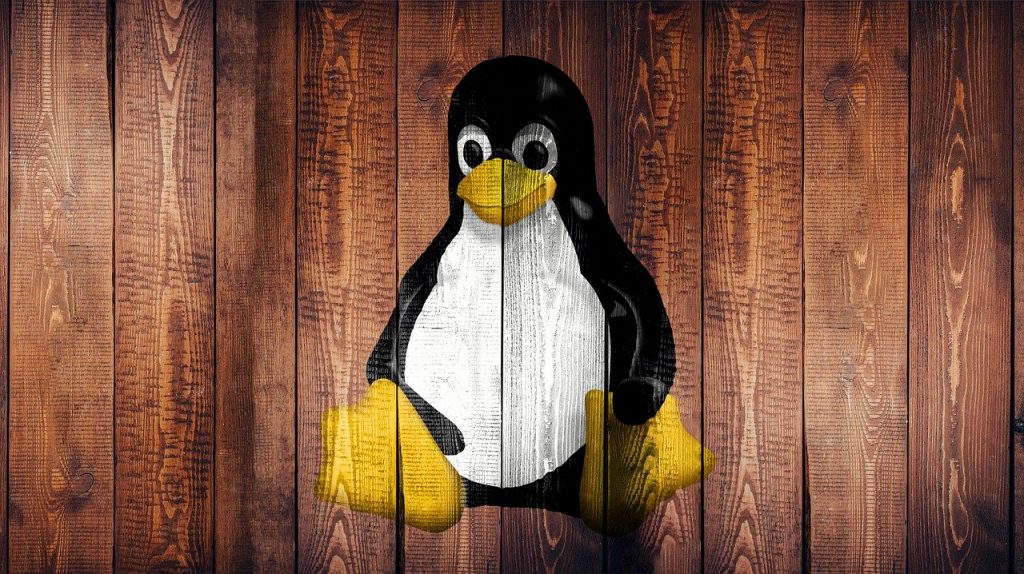
If you think you have no relation to Linux whatsoever… Let me just say, you are totally wrong!
Currently, Linux is pretty much everywhere! Servers, supercomputers, cars, televisions, fridges, smartwatches, smartphones, Roku, and IoT devices… Even the Internet you are using right now probably runs thanks to this efficient operating system (OS).
Here are some general guidelines. If you need more specific support, there are plenty of tutorials out there already so don’t worry.
Mac users may also feel attracted by Linux. Imagine being able to use that Polycarbonate MacBook you love. Well, you can’t do it with the latest Mac OS but you can with Linux.
Don’t worry about trying it. It is not so difficult to install Linux on Mac and thanks to the active Linux community, you can find lots of tutorials and get guidance during the process.
One of the potentially unexpected benefits is that you will keep your privacy safer. Linux doesn’t censor or require your permission for every step you try out. And it provides you with the necessary tools to customize your system just as you want.
Remember that there is also a way to install Linux on Mac and Windows through virtualization software. If you are willing to change your OS but you still have doubts, run Linux in a virtual environment. You could use different programs to do it like VirtualBox or Parallels Desktop.
The other option is to use a live disk for Mac or Live USB drive for Windows to try it out. This way you can check the interface and see what programs are there for the chosen distro before making the important step. Before we leave you, here’s another useful article. It can help you find the best Linux distro for you!
… [Trackback]
[…] Read More here to that Topic: blog.neterra.cloud/en/switching-to-linux-why-and-how/ […]
… [Trackback]
[…] Read More on on that Topic: blog.neterra.cloud/en/switching-to-linux-why-and-how/ […]
… [Trackback]
[…] Read More here to that Topic: blog.neterra.cloud/en/switching-to-linux-why-and-how/ […]
… [Trackback]
[…] Info on that Topic: blog.neterra.cloud/en/switching-to-linux-why-and-how/ […]
… [Trackback]
[…] Read More Information here on that Topic: blog.neterra.cloud/en/switching-to-linux-why-and-how/ […]
… [Trackback]
[…] Read More on to that Topic: blog.neterra.cloud/en/switching-to-linux-why-and-how/ […]
… [Trackback]
[…] Read More here on that Topic: blog.neterra.cloud/en/switching-to-linux-why-and-how/ […]
… [Trackback]
[…] Information on that Topic: blog.neterra.cloud/en/switching-to-linux-why-and-how/ […]
… [Trackback]
[…] Information to that Topic: blog.neterra.cloud/en/switching-to-linux-why-and-how/ […]
… [Trackback]
[…] Read More on on that Topic: blog.neterra.cloud/en/switching-to-linux-why-and-how/ […]
… [Trackback]
[…] Find More here on that Topic: blog.neterra.cloud/en/switching-to-linux-why-and-how/ […]
… [Trackback]
[…] Find More to that Topic: blog.neterra.cloud/en/switching-to-linux-why-and-how/ […]
… [Trackback]
[…] Read More here on that Topic: blog.neterra.cloud/en/switching-to-linux-why-and-how/ […]
… [Trackback]
[…] Read More on to that Topic: blog.neterra.cloud/en/switching-to-linux-why-and-how/ […]
… [Trackback]
[…] Information to that Topic: blog.neterra.cloud/en/switching-to-linux-why-and-how/ […]
… [Trackback]
[…] Info to that Topic: blog.neterra.cloud/en/switching-to-linux-why-and-how/ […]
… [Trackback]
[…] Read More on that Topic: blog.neterra.cloud/en/switching-to-linux-why-and-how/ […]
… [Trackback]
[…] Read More on to that Topic: blog.neterra.cloud/en/switching-to-linux-why-and-how/ […]
… [Trackback]
[…] Information on that Topic: blog.neterra.cloud/en/switching-to-linux-why-and-how/ […]
… [Trackback]
[…] Find More here to that Topic: blog.neterra.cloud/en/switching-to-linux-why-and-how/ […]